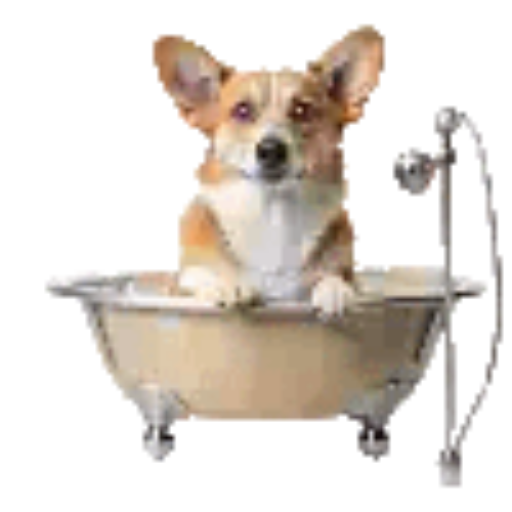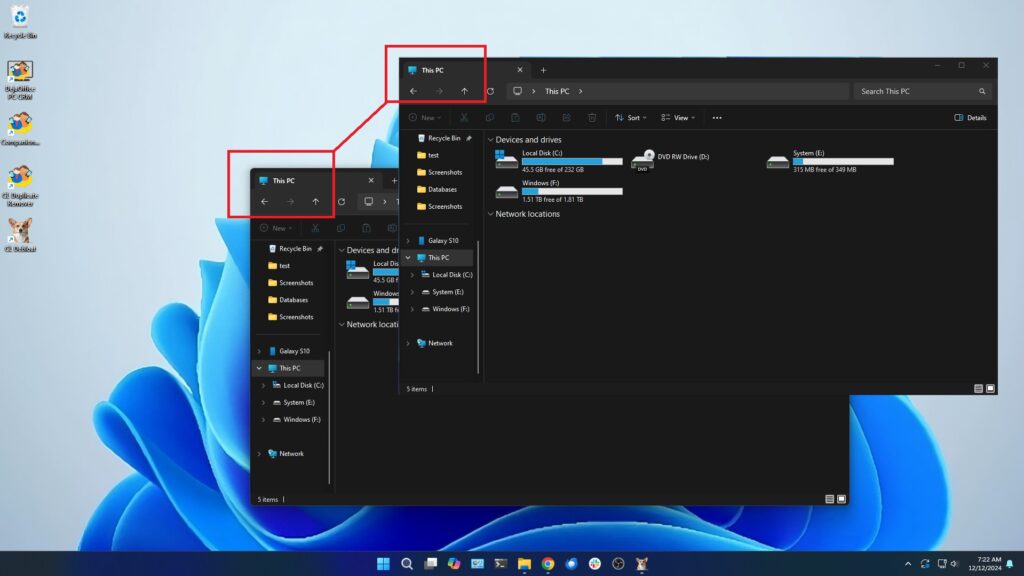Windows 11 introduced round windows corners on all programs and apps that work in a windowed mode. If you liked the Windows 10 Square window corners, you can easily set them back.
______________________________________________________________________________________________________________________________________________________________
Fix It with CL Debloat
- Download CL Debloat here.
- Click Downloads in your Browser (Ctrl +J will open the downloads directly) and click the “CLDebloatSetup.exe” file and follow the prompt.
- Once installed click the CL Debloat icon on the desktop.
- Under the Visual tab, check the “Square Window Corners” box and click Apply.
You might need to restart Windows for this change to take effect, but that’s it! Your application corners will be square once more!
______________________________________________________________________________________________________________________________________________________________
How to Restore the Rounded Window Corners with CL Debloat
Using CL Debloat you can easily undo this:
- Launch CL Debloat and select the Visual Tab
- Uncheck the “Square Window Corners” option and click Apply.
You might need to restart Windows for this change to take effect, but that’s it! Your application corners will be restored to the rounded corners.