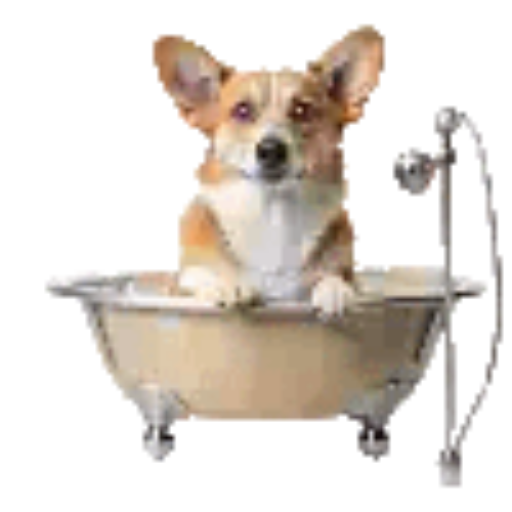Clearly the reason Microsoft is phasing out Windows 10 support, is that they see Windows 11 as an ad platform. Starting with small text-based ads on the lock screen, Microsoft has expanded to a number of dynamic ads on Start Bar and other location.
Fortunately there are corporate clients that will not allow advertising, so Microsoft has mechanisms to turn them off. CL Debloat makes this easy, but just checking a few boxes.
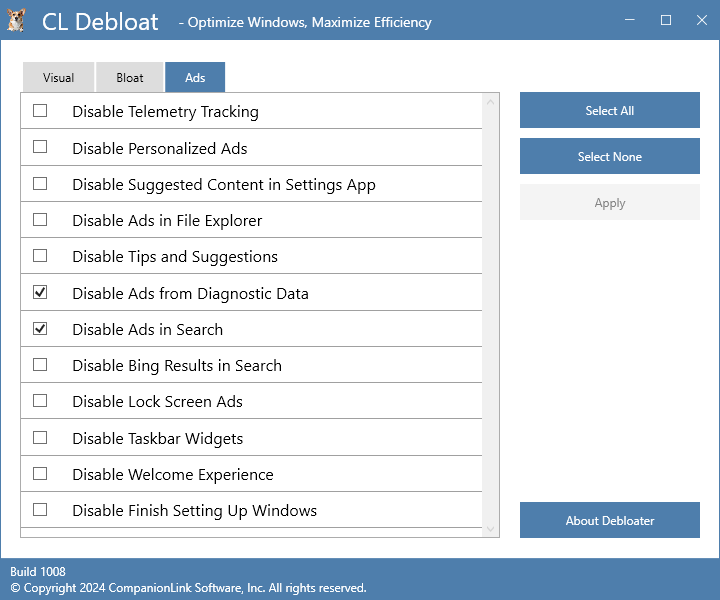
Disable Telemetry Tracking
Disables the Telemetry Tracking in Windows. Microsoft hoovers up your activity in Windows so they can feed you more ads. If you like your privacy and do not want overseas contractors watching your browser and video habits, you should check this box.
Disable Personalized Ads
Removes Ads based on Browsing History and Search History.
Disable Suggested Content in App Settings
Removes Suggested Apps and Ads in the Windows App Settings.
Disable Ads in File Explorer
Removes Ads from the Windows File Explorer.
Disable Tips and Suggestions
Disables the Windows Tool Tips and Suggestion Popups from various locations in Windows 11.
Disable Ads from Diagnostic Data
Removes Ads based on Diagnostic data collected by Windows.
Disable Ads in Search
Removes Ads from the Windows Search tool. Declutters your search results.
Disable Bing Results in Search
Disables Bing Search Results in the Windows Start menu. Declutters your start menu.
Disable Lock Screen Ads
Disables Ads from the Windows Lock Screen.
Disable Taskbar Widgets
Disables widgets from the Windows Task bar. Declutter your taskbar.
Disable Welcome Experience
Disables the Windows Welcome menus on a new PC or a clean install of Windows 11.
Disable Finish Setting Up Windows
Disables the “Finish Setting Up Windows” prompts which prompt you to enable Telemetry and Tracking settings.