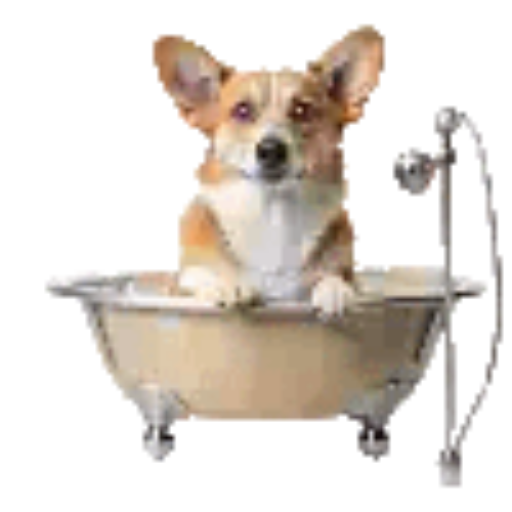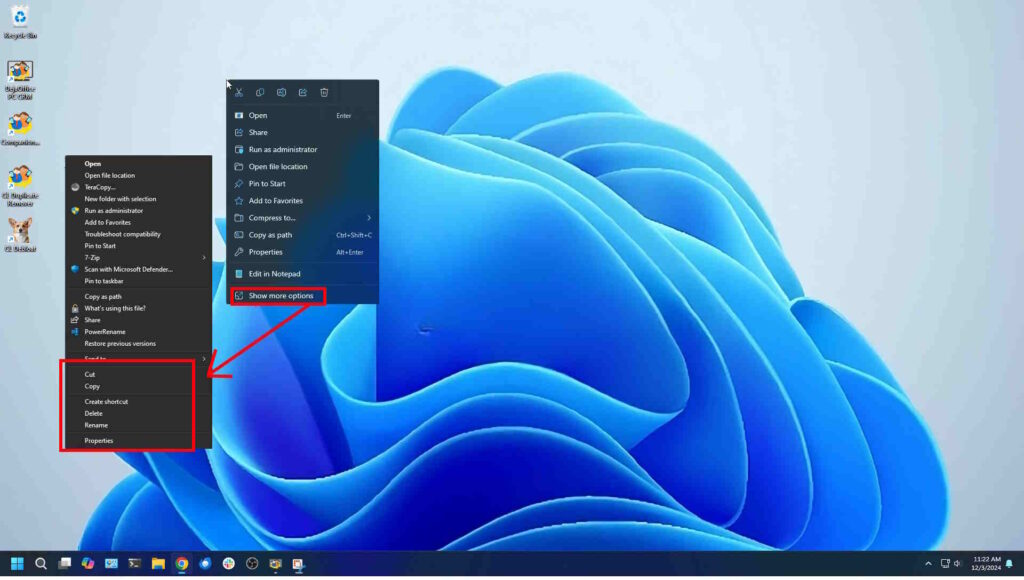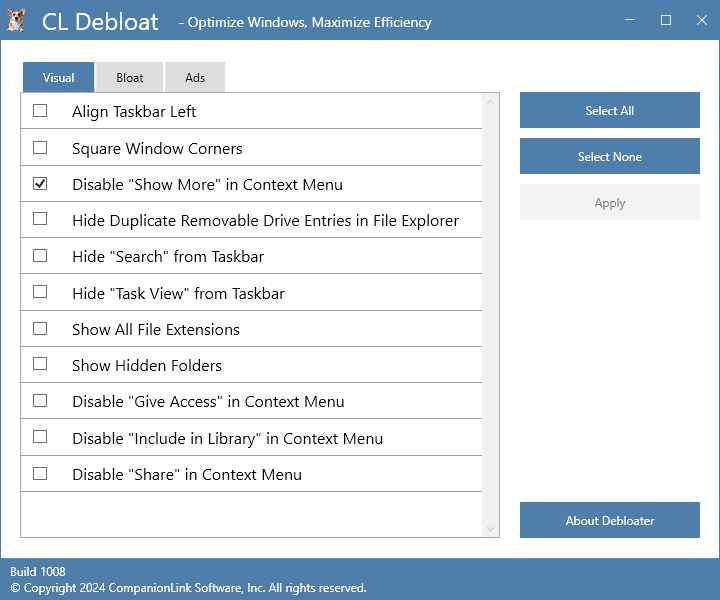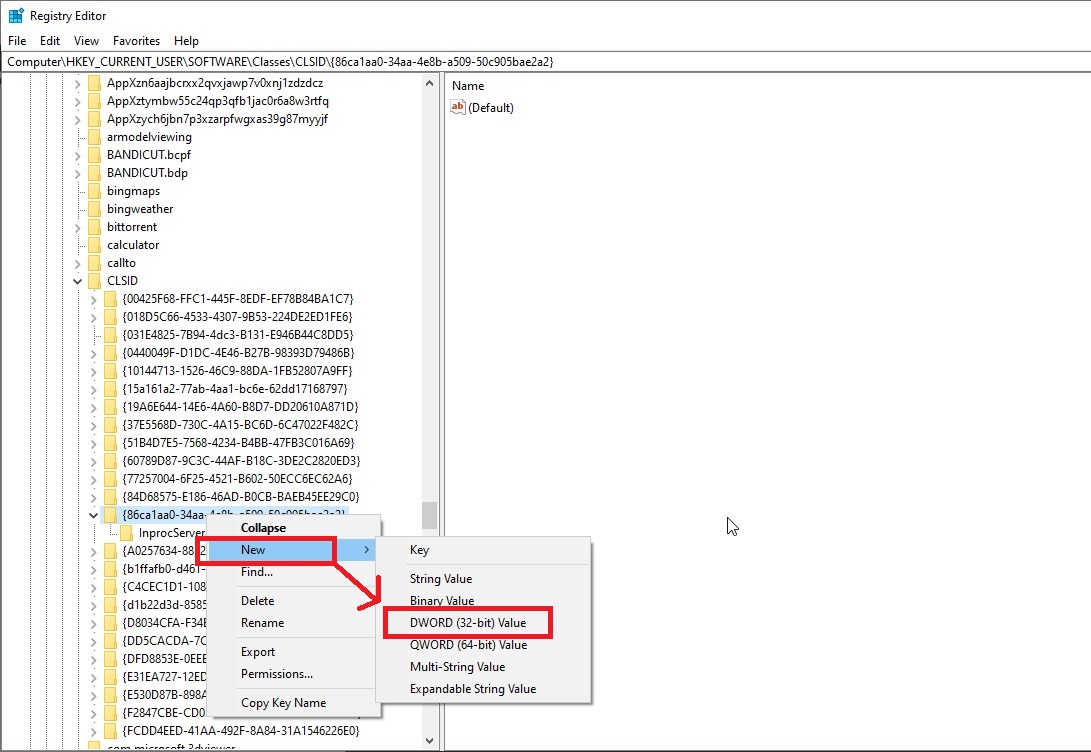Windows 11 tried to “simplify” the right click menu options. In doing so they limited many users from the normal options they were used to seeing and that they used daily. You can still get the original menu by clicking “Show More” or you can use the following guide and restore the fill right click context menu.
______________________________________________________________________________________________________________________________________________________________
Fix It with CL Debloat
- Download CL Debloat here.
- Click Downloads in your Browser (Ctrl +J will open the downloads directly) and click the “CLDebloatSetup.exe” file and follow the prompt.
- Once installed click the CL Debloat icon on the desktop.
- Under the Visual tab, check the “Disable “Show More” in Context Menu” box and click Apply.
You might need to restart Windows for this change to take effect, but that’s it! You will have your full set of right click menu options restored.
Fix It with Registry Editor
- Click on Search (or Start) of Windows and, “regedit” and select the Register Editor.
- In the top left of the Registry Editor navigate to the following
HKEY_CURRENT_USER\Software\Classes\CLSID{86ca1aa0-34aa-4e8b-a509-50c905bae2a2}\ - Right-click the Advanced folder, select to New and choose DWORD (32-bit) Value.
- Name the key “InprocServer32” and press enter.
Restart Windows or Explorer and the full Right Click Context Menu will now be visible.
______________________________________________________________________________________________________________________________________________________________
How to Restore the Default Right Click Menu with CL Debloat
Using CL Debloat you can easily undo this:
- Launch CL Debloat and select the Visual Tab
- Uncheck the “Disable “Show More” option and click Apply.
The default Right Click menu will be restored.
How to Restore the Taskbar Using Other Methods
Method 1: You can restore the default Right Click menu with the Registry Editor as well:
- Click on Search (or Start) of Windows and, “regedit” and select the Register Editor.
- In the top left of the Registry Editor navigate to the following
HKEY_CURRENT_USER\Software\Classes\CLSID{86ca1aa0-34aa-4e8b-a509-50c905bae2a2}\ - Right click the “InprocServer32” folder and Delete it.
This will restore the Show More option in the right click menu after the next Windows Restart\Explorer restart.