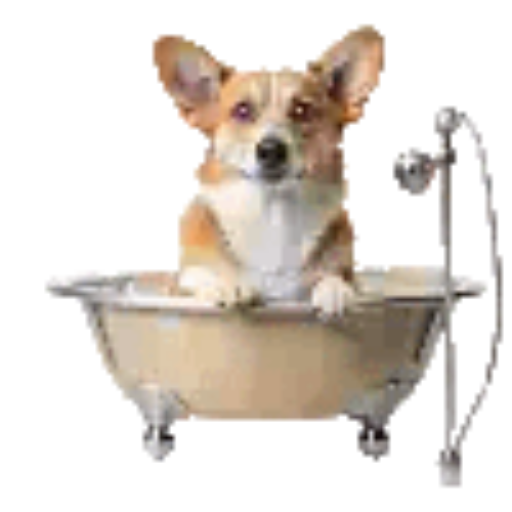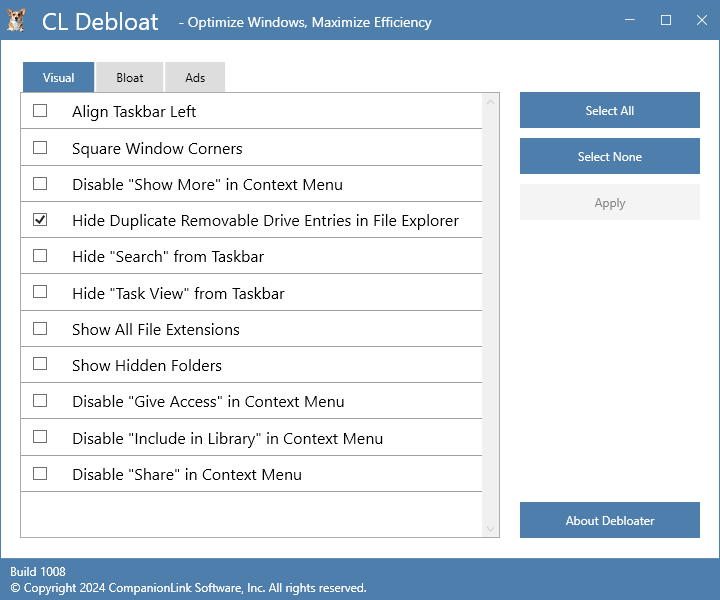Windows 11 File Explorer has an issue when connecting removable drives such as USB thumb drives and mountable CD drives, the entries will appear twice in the left explorer panel which can be very annoying.
______________________________________________________________________________________________________________________________________________________________
Fix It with CL Debloat
- Download CL Debloat here.
- Click Downloads in your Browser (Ctrl +J will open the downloads directly) and click the “CLDebloatSetup.exe” file and follow the prompt.
- Once installed click the CL Debloat icon on the desktop.
- Under the Visual tab, check the “Hide Duplicate Removable Drive Entries in File Explorer” box and click Apply.
You might need to remove and reconnect your removable drive for this change to take effect, but that’s it!
Fix It with Registry Editor
- Click on Search (or Start) of Windows and, “regedit” and select the Register Editor.
- In the top left of the Registry Editor navigate to the following
HKEY_LOCAL_MACHINE\SOFTWARE\Microsoft\Windows\CurrentVersion\Explorer\Desktop\NameSpace\DelegateFolders\ - Right-click the “{F5FB2C77-0E2F-4A16-A381-3E560C68BC83}” sub folder and rename it. (Note the name of the subfolder incase you need to restore it later).
Restart Windows or Explorer and duplicate removable drive entries should be visible again.
______________________________________________________________________________________________________________________________________________________________
How to Restore Duplicate Removable Drive Entries with CL Debloat
Using CL Debloat you can easily undo this:
- Launch CL Debloat and select the Visual Tab
- Uncheck the “Hide Duplicate Removable Drive Entries in File Explorer” option and click Apply.
You might need to remove and reconnect your removable drive for this change to take effect, but that’s it!
How to Restore Duplicate Removable Drive Entries Using Other Methods
Method 1: You can restore the duplicate removable drive entries in File Explorer with the Registry Editor as well:
- Click on Search (or Start) of Windows and, “regedit” and select the Register Editor.
- In the top left of the Registry Editor navigate to the following
HKEY_LOCAL_MACHINE\SOFTWARE\Microsoft\Windows\CurrentVersion\Explorer\Desktop\NameSpace\DelegateFolders\ - Right click Subfolder you renamed and restore it to the original name.
This will restore the duplicate entries in the File Explorer for removable drives